Employer/Client – Make your life easier with our EZWeb PayPlus360 payroll management software where you can access your Convergence payroll account to enter payroll hours, view & change employee information, pull payroll reports and create custom reports at anytime from anywhere. Once enrolled in the program you are given an access code, password and training. There is no additional fee for this service. Please email your Convergence payroll coordinator for an online invite to establish your access our EZWeb portal. Convergence verifies all employees wishing to have this level of access, for this reason please allow 5 business days for the invitation to be processed and emailed.
Employees – With our EZWeb PayPlus360 program you now have the ability to access your pay history, verify your payroll data, view and print your W2s; and much more. Follow the instructions below to create an EZWeb account (you must use a personal, non-work related email address).
Convergence verifies all employees wishing to have this level of access, please allow 72 business hours for the invitation to be processed and emailed.
EZWeb Employee PayPlus360 Setup Instructions
PLEASE NOTE: You must use a personal email address!
1. Go to http://convergence.ezwebadvantage.com
2. Click on the "create a new login" link, as shown below.
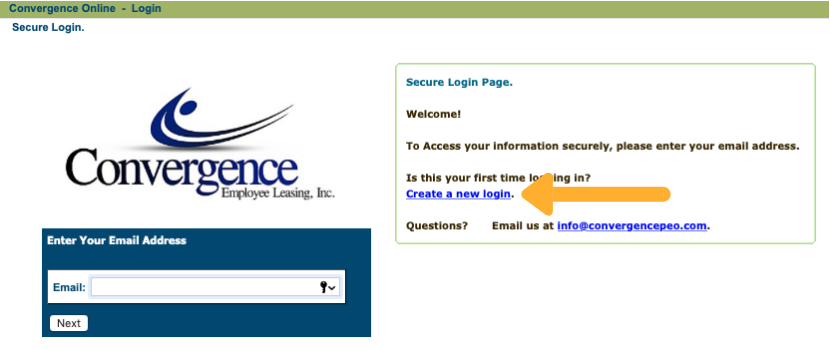
3. Enter your email (do not use a company email address), name, create a password (write it down in case you forget), and enter the provided code exactly as it appears.
4. A message will appear that states you will be sent an email within 15 minutes.
5. Click on the link in the email.
6. Enter the password you chose and hit enter.
7. Click “Next”.
8. Choose a Security Picture and Label when prompted.
9. Choose a Security Question and Answer.
10. On Step 7 of 7 leave the default “My Employee Information Only”.
11. Your Validation Key is the first 4 letters of your last name and last 4 of your SSN (Use your full last name if less than 4 letters).
12. Enter your birth date using the calendar provided (click on it).
13. Click on “Accept”.
14. A message tells you the creation of your login was successful.
15. Click “Login” and you should see your Security Picture and Label, & Enter your password.
Please note: if you need your W-2 immediately or you do not wish to create a PayPlus360 account, please visit https://ew2online.w2copy.net/express . (There is a fee for obtaining your W2 through this secondary method)
